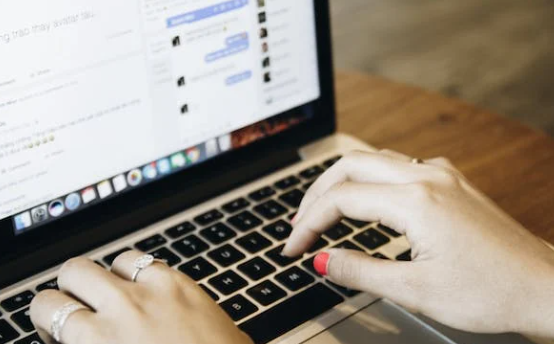As Apple’s line of MacBook laptops continues to be a prevalent choice for many users worldwide, graphic issues can often pose a challenge to the seamless operation of these devices. As a leading MacBook repair London specialist, we’ve decided to demystify these graphic issues, providing you with a comprehensive guide to understanding, diagnosing, and resolving these problems effectively.
Understanding Graphic Issues
Before diving into troubleshooting and repair, it’s essential to comprehend what graphics issues entail. The graphics processing unit (GPU) of your MacBook is responsible for rendering images, videos, and animations. If the GPU has problems, your MacBook might exhibit symptoms such as distorted or scrambled video, unexpected system restarts, or even failure to start.
Common graphic problems include pixelated images, flickering screens, the screen going blank suddenly, and lines across the display. In MacBook Pros, the failure of dedicated AMD or NVIDIA graphics cards can lead to significant graphics issues.
Diagnosing Graphic Issues
Diagnosis is the first step in resolving any technical problem. The easiest way to diagnose graphic issues in MacBooks is by observing any irregularities in the display. Look for colored pixels that aren’t part of the displayed image, irregular shapes or blocks on the screen, or screen flickering.
For more complex issues, Apple provides a built-in diagnostic tool that can help identify the problem. To use Apple Diagnostics, disconnect all external devices except the keyboard, mouse, display, and Ethernet connection. Immediately after restarting your MacBook, hold down the “D” key until the Apple Diagnostics screen appears. The diagnosis can be finished by following the on-screen directions.
Common Graphic Issues and Their Fixes
Screen Flickering or Distortion
If your MacBook’s screen flickers or displays distorted images, resetting the System Management Controller (SMC) and NVRAM could potentially solve the issue. SMC is responsible for low-level functions on Intel-based Mac computers, including controlling thermal and power management, battery charging, and video mode switching. On the other hand, NVRAM stores certain settings in a location that macOS can access quickly.
Unexpected System Restarts or Failures to Start
In such cases, the problem could be more significant, such as a defective logic board or GPU. A professional MacBook repair London specialist will need to inspect your device and possibly replace the defective component.
Black Screen
A black screen issue could be a result of a software glitch or a hardware problem. Resetting the SMC and NVRAM, as discussed earlier, could solve the issue. If not, you should boot your MacBook in safe mode or reinstall macOS. In some severe cases, it may indicate a problem with the backlight sensor or the screen itself, requiring the best laptop repair London or replacement.
When to Seek Professional Help
While minor issues can often be resolved at home, more significant problems may need a professional MacBook repair London specialist like “Tech Zones”. If your MacBook is still under warranty, consider visiting an Apple Store. However, if it isn’t, third-party repair specialists, such as us in London, can provide cost-effective and high-quality repair services.
From replacing faulty GPUs to rectifying issues with the logic board, these laptop repair specialists have the knowledge and tools to bring your MacBook back to optimum condition. Furthermore, they can also provide preventative measures and tips to keep graphics issues at bay in the future.
Furthermore, if you want to clean up your computer and need guidance, check out our blog on How to Clean Up Your Computer to Make Windows 10 Run Faster.
FAQS
Q: Is it costly to repair graphics issues in MacBooks?
A: The cost of repairing graphics issues in MacBooks can vary widely, depending on the severity of the problem. Simple software fixes can be relatively inexpensive or even free, while hardware replacements can be costlier.
Q: How do I know if my MacBook’s graphic issues are hardware-related or software-related?
A: Software-related graphic issues are often fixed by updating macOS, resetting SMC and NVRAM, or reinstalling the operating system. If these don’t work, the problem is likely hardware-related. However, Apple’s built-in diagnostic tool or consulting with a MacBook repair London specialist can provide a more accurate diagnosis.
Q: What is Apple’s built-in diagnostic tool, and how do I use it?
A: Apple Diagnostics is a tool that checks your MacBook’s hardware for issues. To use it, disconnect all external devices, restart your MacBook, and hold down the ‘D’ key until the Apple Diagnostics screen appears. Follow the on-screen instructions to complete the diagnosis.
Final Words
Graphics issues in MacBooks can range from minor glitches to severe problems requiring hardware replacements. However, understanding these issues, coupled with effective troubleshooting and the intervention of Mac repairs near me, can ensure your MacBook provides the excellent performance you’ve come to expect from Apple’s flagship laptop range.
With this guide, we hope to have demystified MacBook graphic issues, helping you maintain the health and longevity of your device.
Read article more thestudiothis